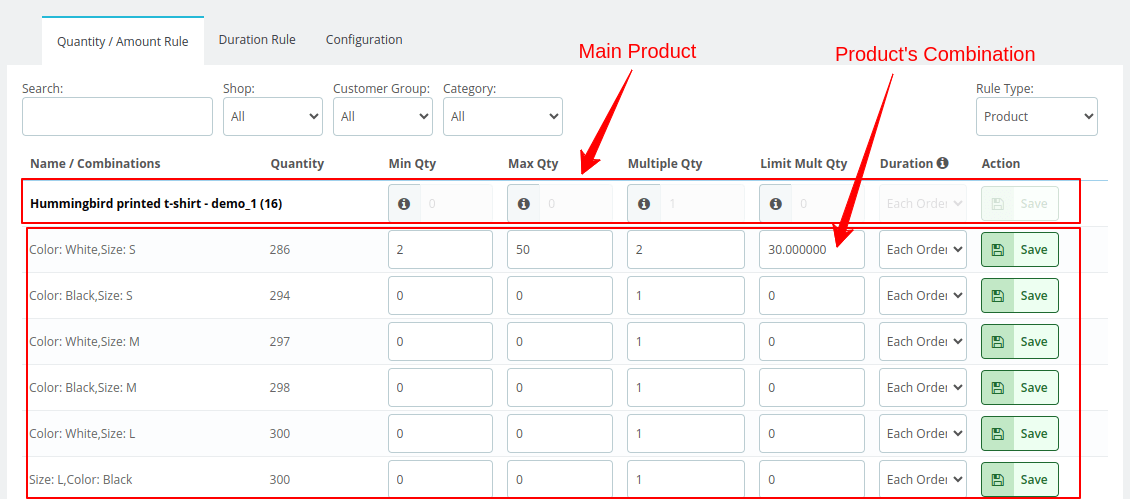
Combination Product
You can configure the combination into two types each configuration reacts differently.
- Main Product
- Minimum Quantity
When you configure the quantity rule for a main product, the option to set individual combination quantities becomes disabled. For example, if you set a minimum quantity for the product, customers can select any quantity of its combinations. However, the combined quantity of those selected combinations must meet the minimum quantity requirement when added to the cart.
Example:Suppose you have a shirt product with color combinations (red, blue, and green) and set a minimum quantity rule of 5. A customer can add 2 red shirts, 2 blue shirts, and 1 green shirt to reach the minimum of 5. If the combined quantity of these colors is below 5, they cannot proceed with the checkout. - Maximum Quantity
When you configure a maximum quantity rule for a main product, the option to set individual combination quantities is disabled. If you set a maximum quantity, customers can choose any combination of that product, but the total quantity of those combinations cannot exceed the maximum limit in the cart.
Example:Suppose you have a hat with size combinations (small, medium, and large) and set a maximum quantity rule of 10. A customer can add 4 small hats, 3 medium hats, and 3 large hats to reach the maximum of 10. If they try to add more hats that exceed a total of 10, they will receive an error or restriction preventing them from proceeding with checkout. - Multiply Quantity
When you configure a multiple quantity rule (e.g., 5, 10, 15) for a main product, the option to set individual combination quantities is disabled. With this rule, customers can add any combination of the product, but the total quantity in the cart must be a multiple of the specified values.
Example:Imagine you’re selling packs of notebooks in color combinations (blue, black, and red) with a multiple quantity rule of 5. A customer can add 3 blue packs and 2 black packs to make a total of 5 packs or could add 10 or 15 packs in any combination. However, if they try to add a total quantity that is not a multiple of 5, such as 7 packs, they’ll be unable to proceed with checkout until the quantity meets the multiple requirements (e.g., 5, 10, or 15 packs). - Limit Quantity
When the Limit Quantity rule is applied to the main product, customers must order in specified multiples across all product combinations until a defined quantity limit is reached. For instance, if you set a multiple quantity rule of 5 with a limit of 30, the total combined quantity of all selected combinations must be in increments of 5 (such as 5, 10, 15, etc.) until it reaches 30. After reaching the limit of 30 units, customers can add any additional quantities without needing to follow the multiple rule.
Example:Imagine you sell a T-shirt available in three colors: red, blue, and green. You set a multiple quantity rule of 5 with a limit quantity of 30.
Until the customer adds a total of 30 units across all colors, they can only add combinations in multiples of 5.For example, they could add 2 red shirts, 2 blue shirts, and 1 green shirt, totaling 5 units.Or they could add 5 red shirts, 5 blue shirts, and 5 green shirts, totaling 15 units.If the total quantity reaches exactly 30 (e.g., 10 red, 10 blue, and 10 green), they are free to add any additional quantities, like 31, 32, or 33, without needing to follow the multiple rule.This rule allows customers to order in groups until a minimum bulk quantity is reached, after which they can purchase individual quantities freely.
- Minimum Quantity
- Product's Combination
- Minimum Quantity
When you configure a minimum quantity rule for each individual combination, each product variation must independently meet the minimum quantity set. Unlike the main product rule, which requires a total quantity across combinations, each individual combination must meet its own specified minimum.
Example:Suppose you have a shoe product with size combinations (size 7, 8, and 9), and you set a minimum quantity of 3 for size 7, 2 for size 8, and 5 for size 9. When a customer selects these sizes, they must add at least 3 shoes in size 7, 2 shoes in size 8, and 5 shoes in size 9 to meet the minimum quantity requirements. If they try to add fewer than these amounts, they won’t be able to proceed with checkout. - Maximum Quantity
When you set a maximum quantity rule for individual combinations, each product variation has its own maximum quantity limit that customers cannot exceed. Unlike the main product rule, which restricts the total quantity across all combinations, each combination enforces its own maximum limit.
Example:For a sweater available in color combinations (red, blue, and green), if you set a maximum quantity of 4 for red, 6 for blue, and 3 for green, customers can add up to 4 red sweaters, 6 blue sweaters, and 3 green sweaters. If they try to add more than the maximum for any color, they’ll receive an error or restriction for that specific combination. - Multiple Quantity
When you apply a multiple quantity rule to individual combinations, each product variation must meet its own specific multiple requirements. Unlike the main product rule, which requires a total quantity to be multiple, each combination must independently match the specified multiples.
Example:
Consider a notebook available in page size combinations (A4, A5, and A6) with a multiple quantity rule: A4 in multiples of 5, A5 in multiples of 3, and A6 in multiples of 4. A customer can add notebooks as follows: A4 in quantities like 5, 10, 15; A5 in quantities like 3, 6, 9; and A6 in quantities like 4, 8, 12. If they try to add a quantity that does not match the multiple rule for any combination, they’ll be prevented from proceeding with checkout until the quantity is adjusted to meet the specified multiples for each configuration. - Limit Quantity
The Limit Quantity rule restricts customers to ordering in fixed multiples until a certain quantity threshold is reached. For example, if you set a multiple quantity rule of 5 and a limit quantity of 30, customers must order in increments of 5 (such as 5, 10, 15) until they reach a quantity of 30. Once they reach or exceed 30, they can freely choose any quantity above that threshold (e.g., 31, 32, 33, etc.).
Example:Suppose you sell water bottles and set a multiple quantity rule of 5 with a limit quantity of 30.
Before reaching 30 units, customers can only add quantities in multiples of 5, such as 5, 10, 15, 20, or 25.Once they reach exactly 30 units, they can add any additional quantity they choose, such as 31, 32, 33, and so on.This rule ensures customers buy in bulk until the specified quantity limit, after which they can purchase individual units.
- Minimum Quantity
- Standard Product
- Minimum Quantity
When you set a minimum quantity rule for a standard product, each individual product must meet its own specified minimum quantity. Unlike the main product rule, which might aggregate quantities, each product must satisfy its own minimum requirement to proceed with the purchase.
Example:Suppose you have a standard product, such as a water bottle, with a minimum quantity set at 5. A customer must add at least 5 water bottles to their cart in order to complete their purchase. If they try to add fewer than 5 bottles, they will not be able to proceed to checkout. - Maximum Quantity
When you configure a maximum quantity rule for a standard product, there is a specific limit on the quantity that a customer can add to their order. This rule applies to each individual product, preventing customers from exceeding the set maximum.
Example:Imagine you sell a set of kitchen knives with a maximum quantity limit of 3. A customer can add up to 3 knife sets to their cart. If they attempt to add more than 3, they will receive an error message and cannot proceed with the order for that specific product until the quantity is adjusted. - Multiple Quantity
When applying a multiple quantity rule to a standard product, customers must order in specified multiples of a set number. Each individual product must meet its own specific multiple requirement.
Example:Consider a box of chocolates that has a multiple quantity rule requiring orders in increments of 4. A customer can add chocolates in quantities of 4, 8, 12, and so on. If they try to add a quantity like 6 or 10, they will not be able to check out until they adjust the quantity to match one of the allowed multiples. - Limit Quantity
The Limit Quantity rule restricts customers to ordering in fixed multiples until a certain quantity threshold is reached. For instance, if you set a multiple quantity rule of 10 with a limit quantity of 40, customers must order in increments of 10 (such as 10, 20, 30) until they reach 40 units. After reaching this limit, they can select any additional quantities without restriction.
Example:
Suppose you sell packs of notebooks and set a multiple quantity rule of 10 with a limit quantity of 40.Before reaching 40 units, customers can only add quantities in multiples of 10, like 10, 20, or 30.
Once they reach exactly 40 units, they can add any quantity they want, such as 41, 42, or 43.
This rule encourages bulk purchasing until the specified quantity limit, after which customers can buy additional units freely.
- Minimum Quantity
- Duration
Available durations are listed here. Select the preferred duration rule to apply it to a Main Product, Combination Product, or Standard Product.
