Go to the Configuration Tab
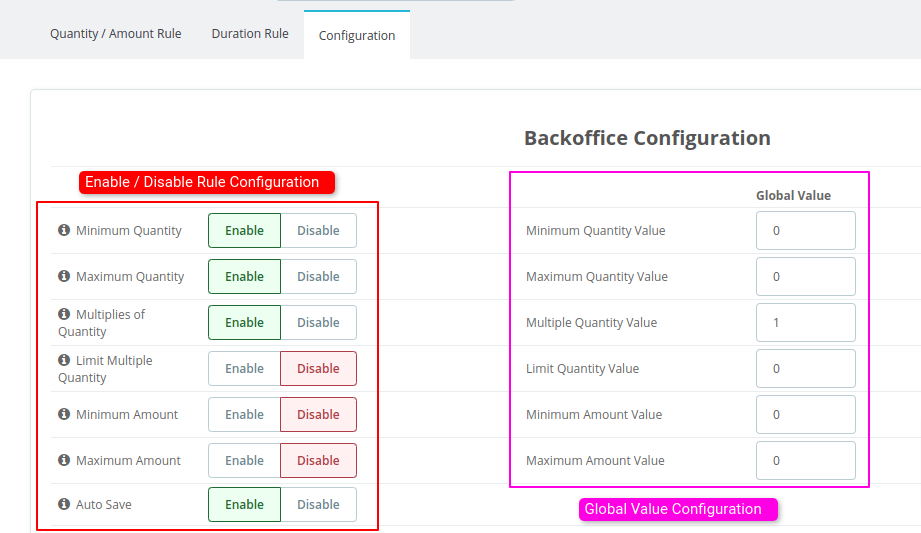
Enable / Disable Rule Configuration
- Minimum Quantity
- Purpose: This feature ensures that a customer must order at least a specified minimum quantity of a product.
- To Enable/Disable: Locate the "Minimum Quantity" setting and toggle it on to enable or off to disable.
- Example: If you set a minimum quantity of 2 for a product, customers will not be able to purchase less than 2 units of that product.
- Maximum Quantity
- Purpose: This feature limits the maximum quantity of a product that a customer can order.
- To Enable/Disable: Find the "Maximum Quantity" option and switch it on to enable or off to disable.
- Example: If the maximum quantity is set to 50, customers will be restricted from ordering more than 50 units of the product in a single transaction.
- Multiplies of Quantity
- Purpose: This feature requires customers to order products in specific multiples, such as in packs of 2, 4, etc.
- To Enable/Disable: Access the "Multiples of Quantity" setting and toggle it on to enable or off to disable.
- Example: If you set the multiples of quantity to 2, customers can only order the product in quantities like 2, 4, 6, and so on.
- Minimum Amount
- Purpose: This feature ensures that the total amount spent on an order meets a specified minimum value.
- To Enable/Disable: Locate the "Minimum Amount" setting and toggle it on to enable or off to disable.
- Example: If the minimum amount is set to $100, customers must spend at least $100 on their order to complete the purchase.
- Maximum Amount
- Purpose: This feature sets a maximum limit on the total amount a customer can spend on an order.
- To Enable/Disable: Find the "Maximum Amount" option and switch it on to enable or off to disable.
- Example: If the maximum amount is set to $500, customers cannot spend more than $500 in a single transaction.
- Limit Multiple Quantity
- Purpose: Limits the number of multiples a customer can order, but allows ordering of individual quantities after the limit is reached.
- To Enable/Disable: Navigate to the "Limit Multiple Quantity" option and switch it on to enable or off to disable.
- Example: If you set the limit to 30, customers can order in multiples (e.g., 10, 20, 30), but after reaching this limit, they can continue to add single quantities (e.g., 31, 32, 33). This allows flexibility while still controlling bulk ordering.
Global Value Configuration
You can set Global value which will apply to the whole.
