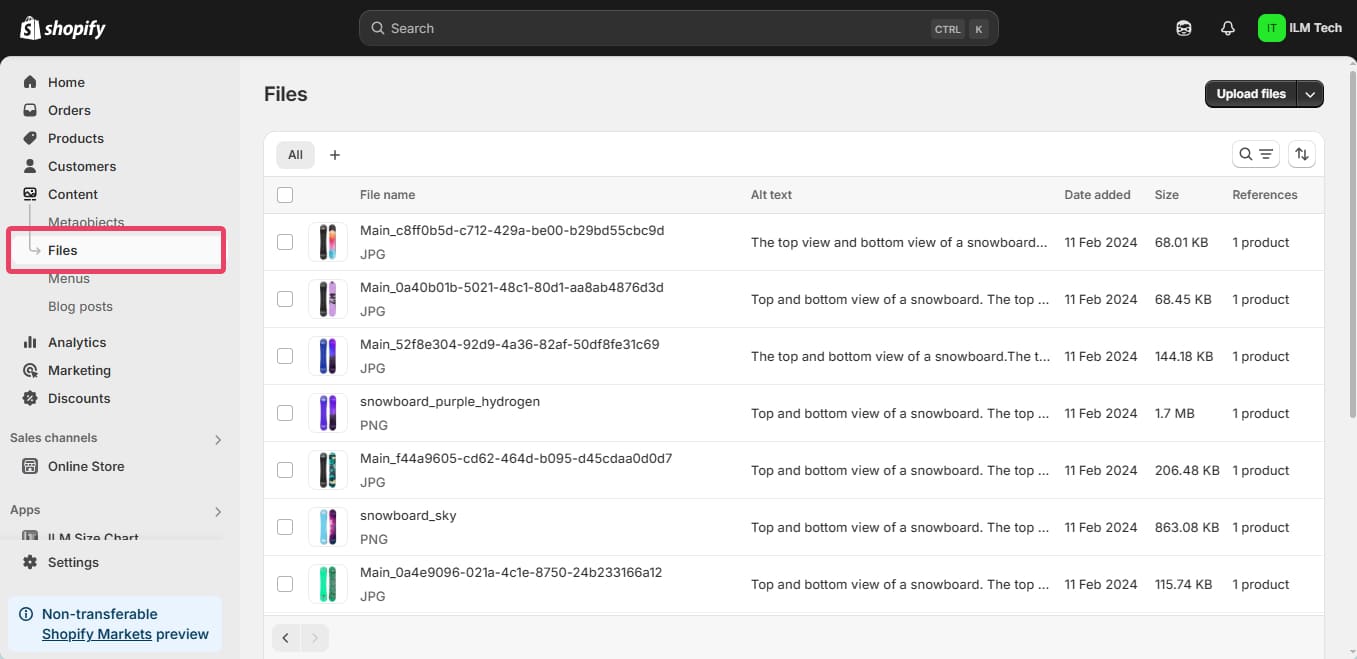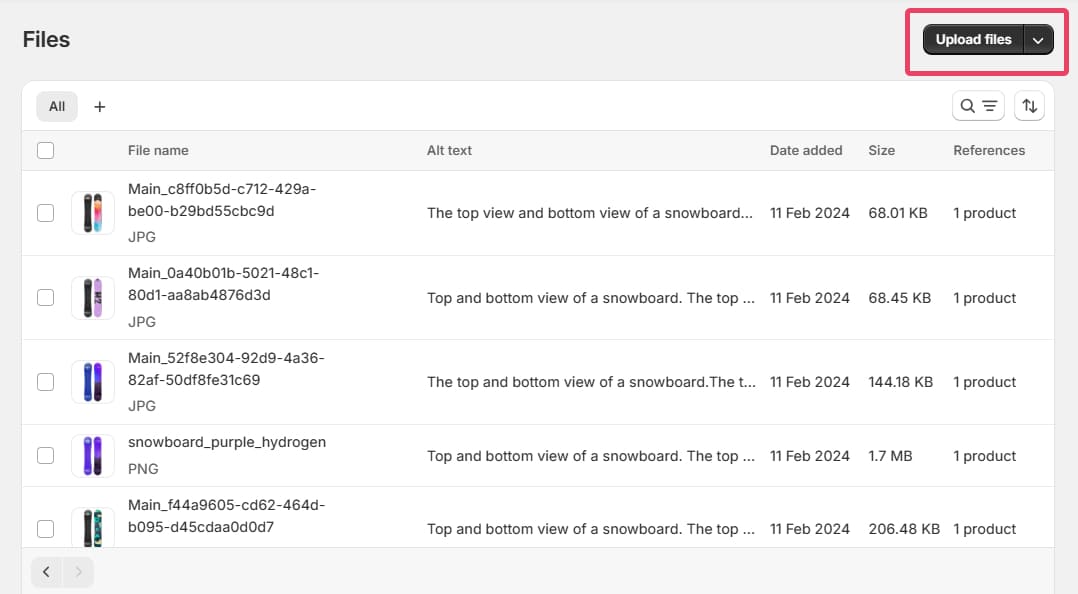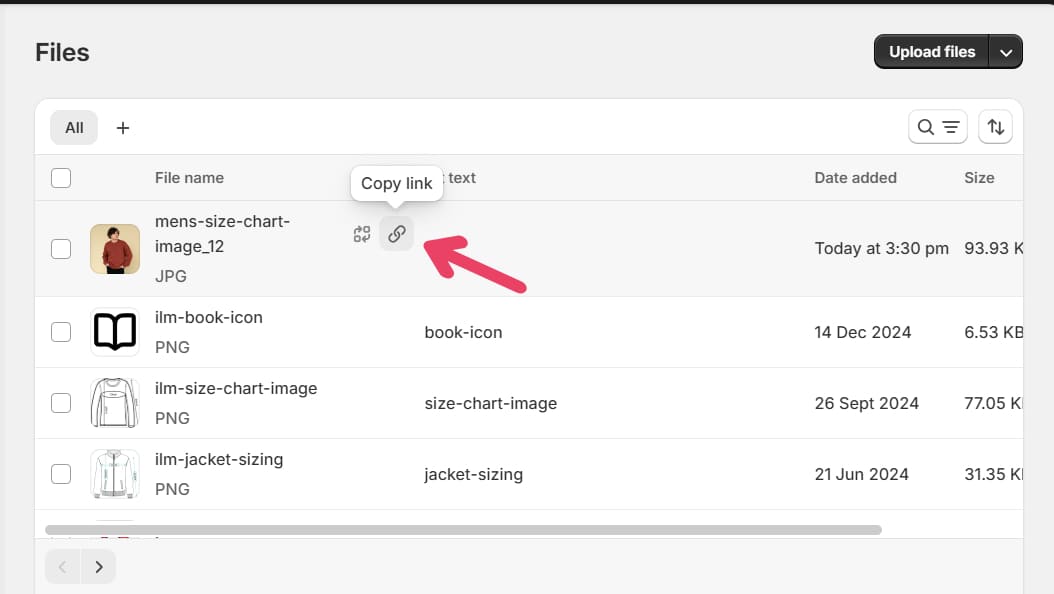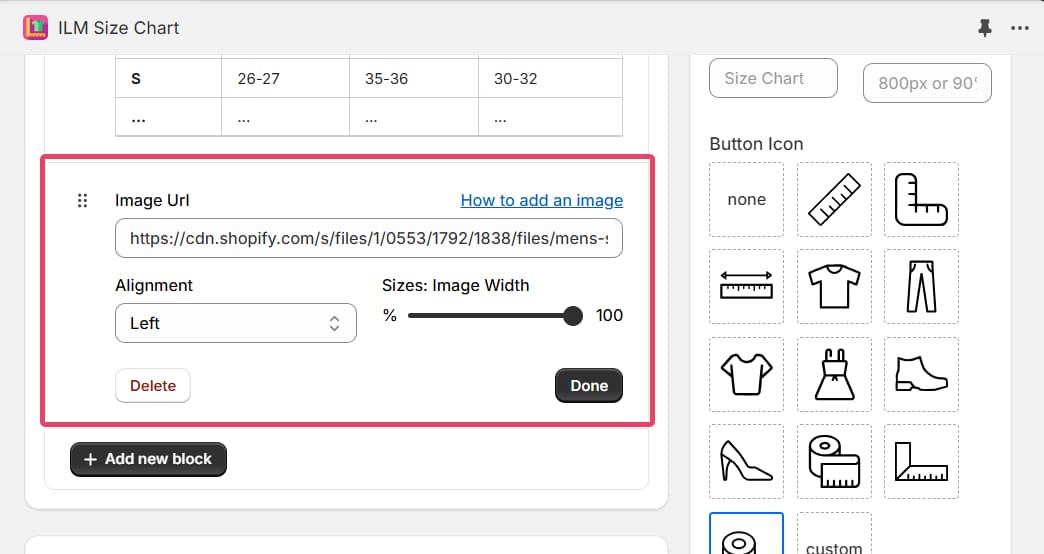Step 1
Navigate to Content > Files from the menu.
Step 2
Click the Upload files button in the top-right corner and select your image to upload.
Tip: Ensure your image is in .jpg, .png format and under 200KB to optimize performance.
Step 3
Once uploaded, your image will appear in the Files section. Click the link icon to copy the image URL to your clipboard automatically.
Step 4
Return to your store and open your Size Chart.
Step 5
Go to Chart Blocks > Image Block, paste the copied Image URL, and save your size chart.